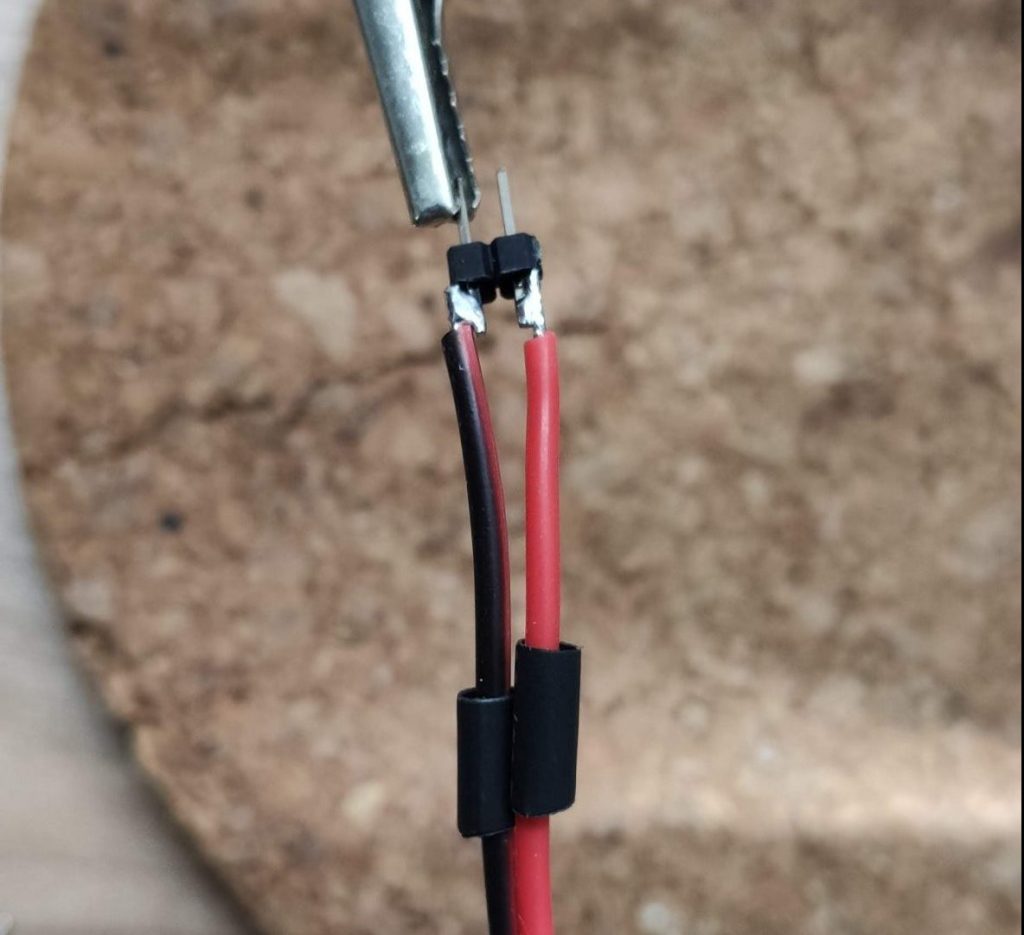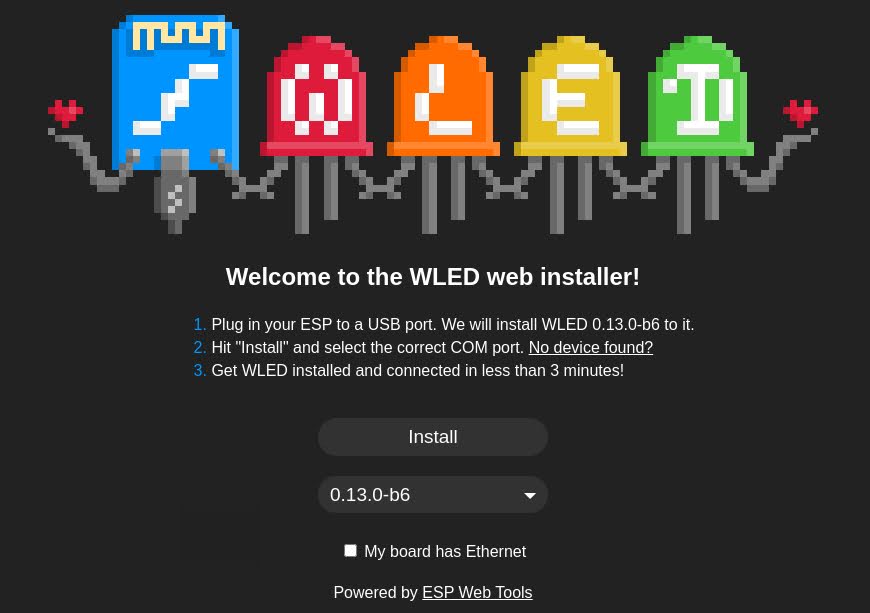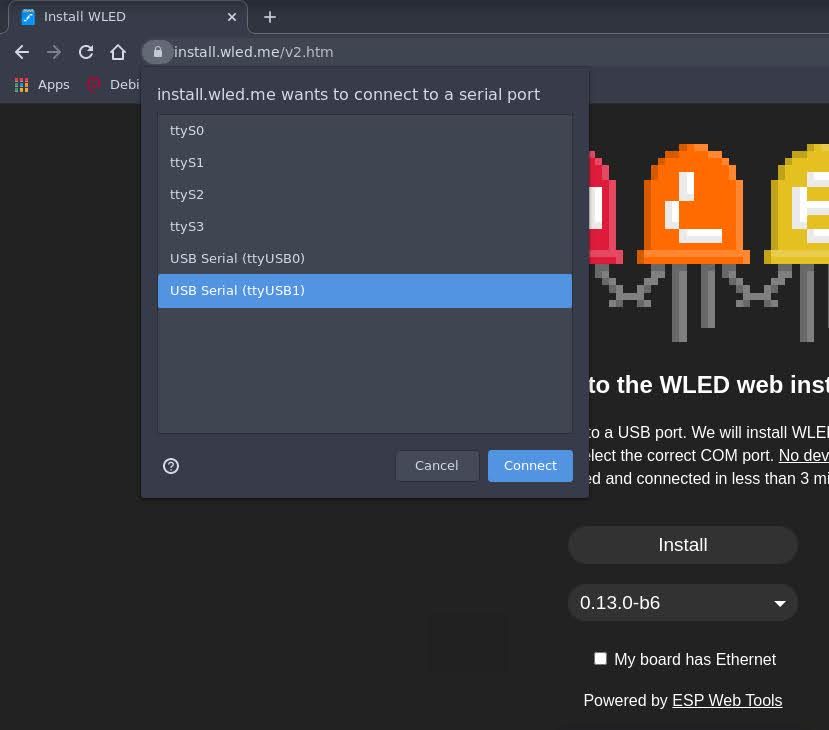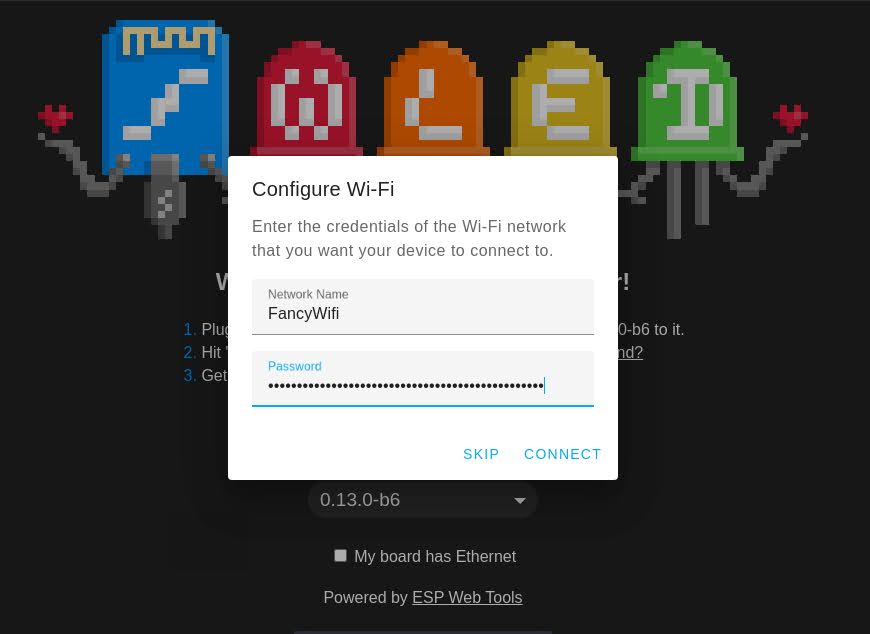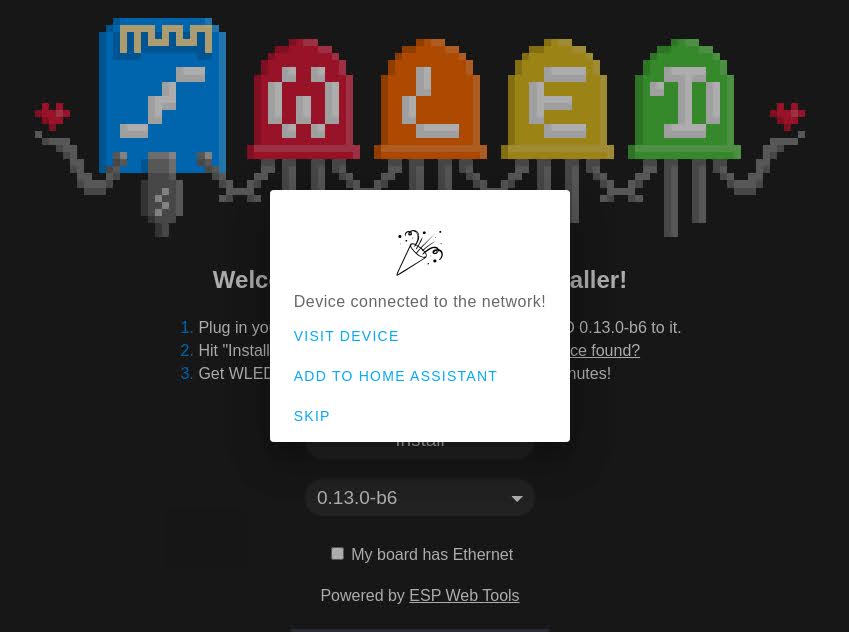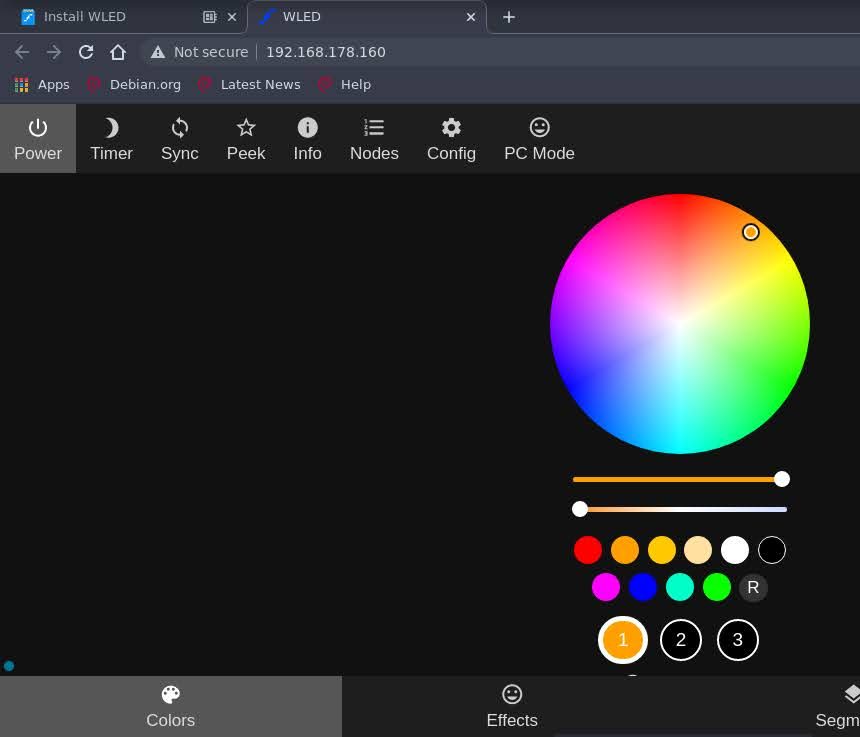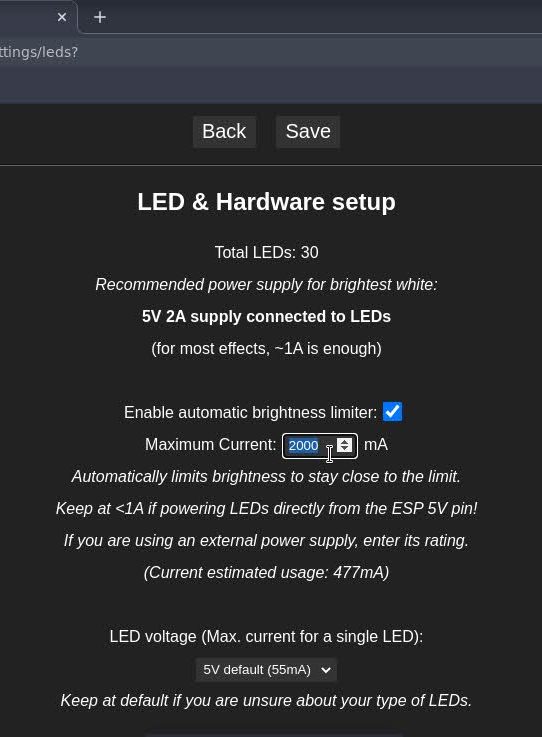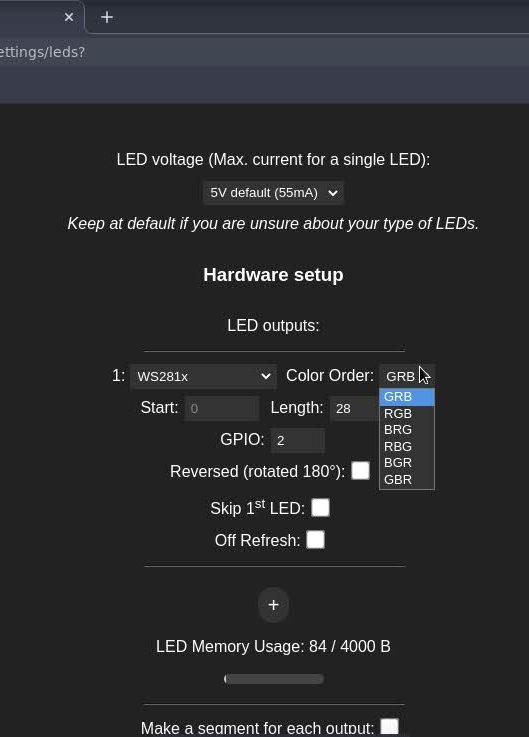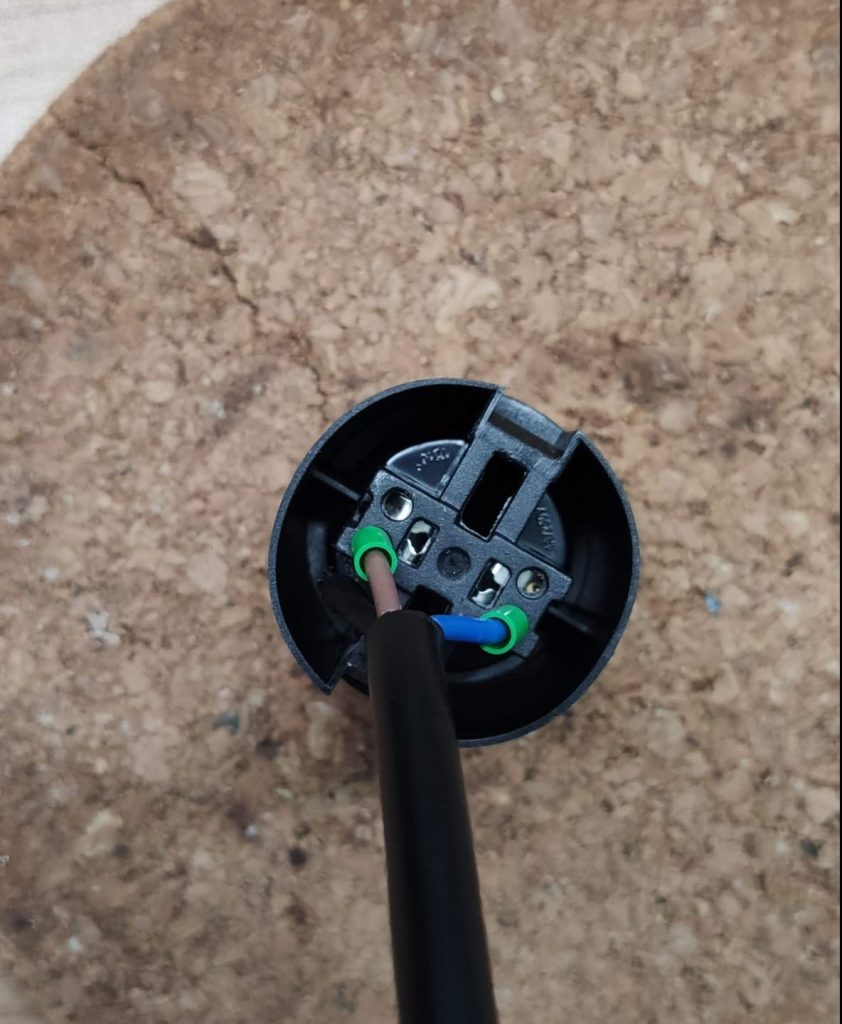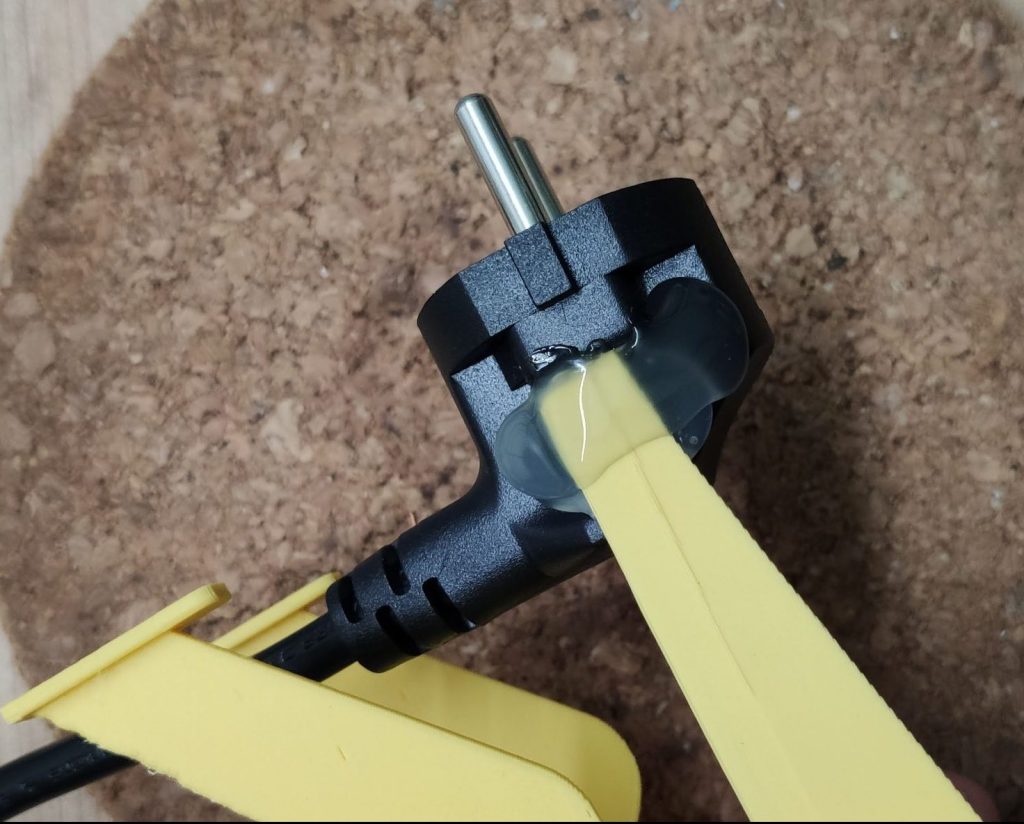Smart devices, especially lights, are super cool. But with the smartness of a device mostly comes a trade off in manner of power consumption and complexity. This is not always needed and makes the problem to solve often bigger than it actually is. I ran in this situation recently and caught myself standing in the front yard thinking hard about how to increase my WiFi range for installing a smart light🤦. Because I couldn’t solve the WiFi problem, I started from scratch and ended up with a much more simple solution which works out perfectly. A DIY battery powered PIR outdoor light 🤓.

Parts list
For this project we will use the following components
- An electric junction box (from your local hardware store)
- One 18650 3.7V rechargeable battery
- A DC-DC step up converter
- Six white LED’s
- One LDR
- A 47KΩ resistor
- HC-SR501 PIR sensor
- A logic level MOSFET (IRLZ44N)
- A battery charging unit
- A regular button (not a momentary one)
- Heat shrink
- Some wires
- Kapton tape / isolating tape
*Some links are affiliate links. If you use them to buy the parts for your project you will help me and my next project. These links will cause no extra fee or costs to you

How does it work?
The PIR sensor, the LED’s and the MOSFET are connected to the DC-DC step up converter which is powered by the battery. If the sensor recognizes motion from dusk on, it will trigger the gate of the MOSFET, which than acts as a switch and turns the LED’s on for a certain amount of time. If the battery runs out of power, it can be simply recharged via USB. Last not least, the whole circuit can be turned off using the button. And all this without a single line of code 😍.
Start with the power
We will start with building the power circuit first. So grab the rechargeable battery and solder the some wire to the plus and minus pole. To prevent shorts later on, ensure that you will wrap the open sides of the contacts in isolating or Kapton tape.

Grab now the push button and solder two wires to it. In my case I used red wires, because I want to disconnect the positive side of the circuit with the button. As same as on the battery protect the solder joins with heat shirks or isolating tape.

Combine the charging unit with the battery and the button in the next step. Solder the battery to the battery pads and the switch to the positive load pad. Grab and extra piece of wire and, black in my case, and solder it to the negative load pad. So you end up with two wires which can be connected to a load.

Because the HC-SR501 needs at least 5V to operate, we have to adjust the DC-DC step up converter in the next step. I selected 6V at this point, because I needed 6V for the arrangement of the LED’s I used. If you want to use e.g. a 5V led strip instead, simply adjust the voltage to your needs.

If the converter is adjusted solder the input side to the two wires of the previous circuit. This completes our power supply.
If the button is pressed it connects the battery through the charging unit with the step up converter which provides 6V. If we want to charge the battery we disconnect the step up with the switch and can safely plugin a USB cable to the charging unit.

Move on to the enclosure
In the next step we will focus on the enclosure of the outdoor light. Grab the lid of the electric box and cut a hole into it so that the cover of the HC-SR501 fits in. Have a close look at the orientation. I had to place it diamond ways so that it will fit with the LED’s.

Secure the sensor cover with hot glue form both sides to make it kinda weather proof. Next, grab a drill and drill 6 holes for the LED’s inside the lid.

In the next step, place the LED’s inside the lid and connect them with a piece of wire. I decided to use two pairs of three LED’s in parallel, connected in series. That way three LED’s in parallel will need 3V and the two LED packages in series (six LED’s) can be powered with 6V without any problem. Thats also the reason why I chose white LED’s because each of them has a operating voltage of 3.2V max. If you solder the LED’s keep an eye on the polarity, if you mixed them up, they will not work.
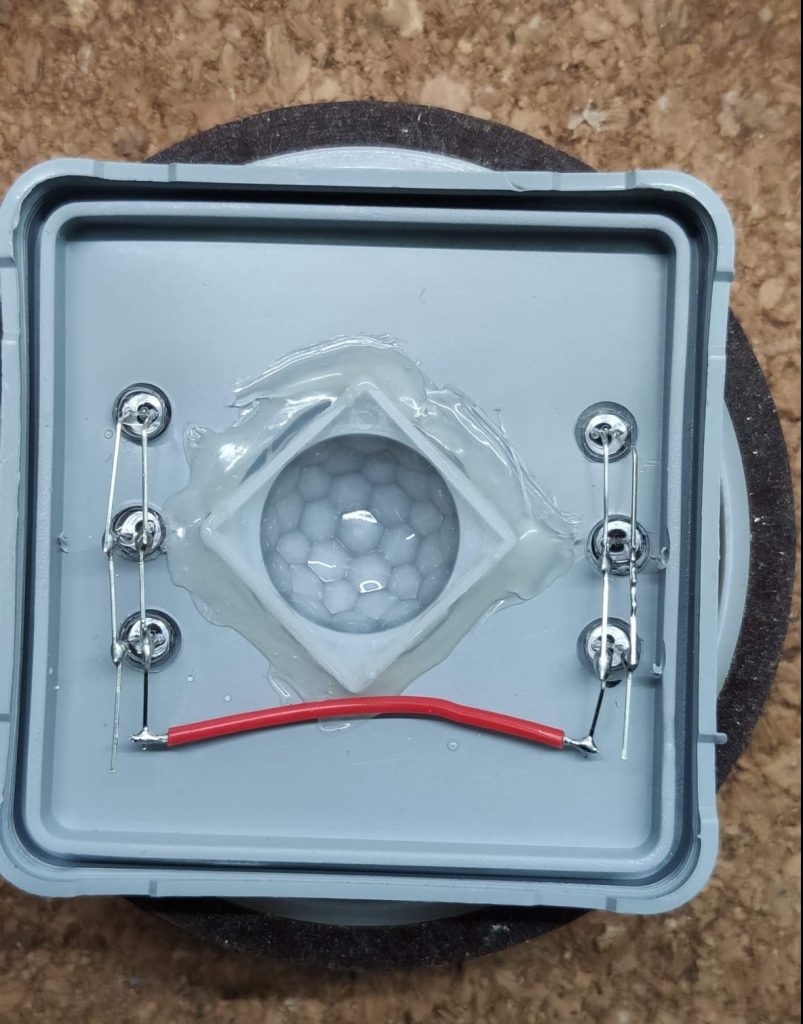
BTW: I know many people will now yell: “You have to use dropping resistors for the LED’s🤯 “. Yes I should… but YOLO!! We’re working with six cheap LED’s in this outdoor light and it works perfectly that way, trust me 😉.
To finish the lid, solder two wires to the positive and negative side of the LED’s and flood them in hot glue for a better weather resistance.

Prepare the MOSFET and the PIR sensor
Lay the lid with the LED’s aside and prepare the PIR sensor. Take a close look at the board. You will find two wholes above the infrared sensor, with the marking “LR”. Take the LDR and solder it in that place. Be aware of touching the infrared sensor with your fingers, this would affect the functionality of the sensor.

Lets now move to the funny part of the project and grab the IRLZ44N MOSFET to solder the 47KΩ resistor on it. Solder the resistor between the gate and the source of the MOSFET. This ensures that the gate is always pulled low if now signal is provided from the PIR sensor. If you’re unsure which pins to use, checkout page 8 in the MOSFET datasheet.
FYI💡: In general you can use any kind of NPN MOSFET as long as it is a logic level one.

In the next step we will wire up the MOSFET. Grab two pieces of black wire and one red one. Remove some isolation from the two black wires, twist the ends and solder them to the source of the MOSFET. In my case it’s the third leg. Then take the red wire and solder it to the gate of the MOSFET, in my case that’s the first leg. Add some heat shrinks to prevent shorts.
Last not least, grab the lid of the electrical box and solder the black wire of the LED’s to drain of the MOSFET. In my case that’s the center leg. After connecting the wires, you should end up with something like the picture below.

Connect the MOSFET, the PIR sensor and the LED’s
We will now connect the MOSFET and the LED’s to the PIR sensor of the outdoor light. Grab the PIR sensor, the red wire and one of the black wires of the MOSFET. Solder the red wire which comes from the gate of the MOSFET to the OUT pin of the PIR sensor and the black wire to the GND pin. As always, don’t forget the heat shrinks 😉.

To connect the PIR sensor to our power circuit we’ll need one more piece of wire. This piece, in my case a red one goes to the VCC pin of the PIR sensor.
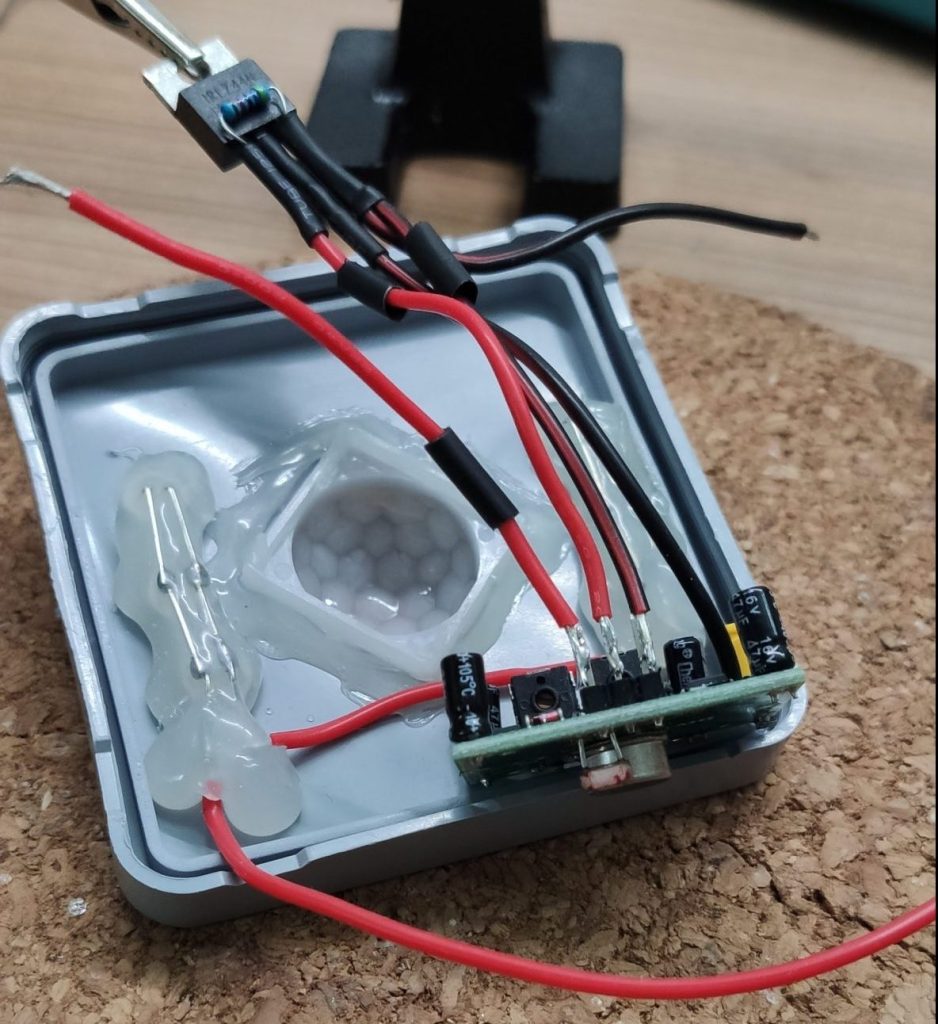
All in all you should end up now with the connected MOSFET, PIR sensor and the LED’s. From this combination you should have one black wire and two red wires left. If not, something went wrong so feel free to start over at the beginning of this section🙈.
If you have the correct amount of wires left, take the red ones and twist them together. Then grab the power circuit and solder the red wires to positive output pad of the step up converter. If that is done solder the black wire to the negative side of the converter. Finish everything by placing the sensor back onto the lid. If you want, add a lager heat shrink to the MOSFET so it will cause no shorts when it will be jammed in the box.
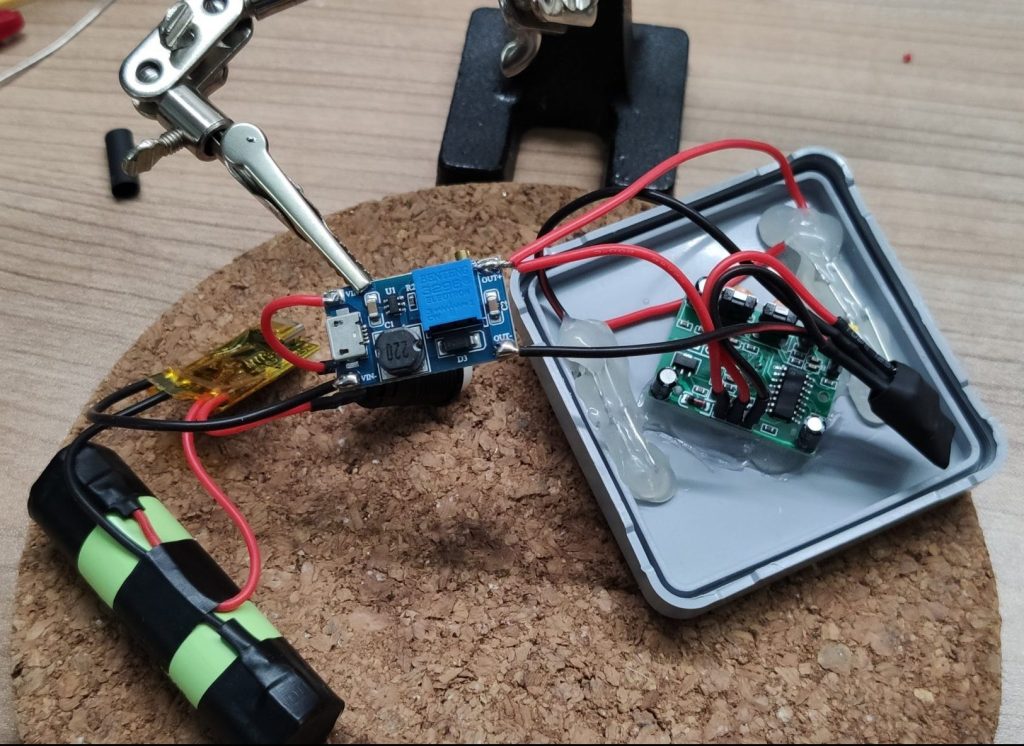
Test it and squeeze it in the box
If you’re now pressing the button you should see the outdoor light LED’s light up. This is the normal calibration behavior of the HC-SR501. If the leds turn of after some time, they will not light up again until it’s dark. That’s the reason why we added the LDR to the sensor😉.

Use the two potentiometers on the sensor to adjust the sensitivity and the light duration of the sensor. Take also a look at the jumper for selecting the operation mode. In my case I set it to “repeat trigger”, that ensures that the light stays on if there is motion again during the on time of the LED’s. For more information about the configuration of the sensor, checkout the HC-SR501-datasheet .
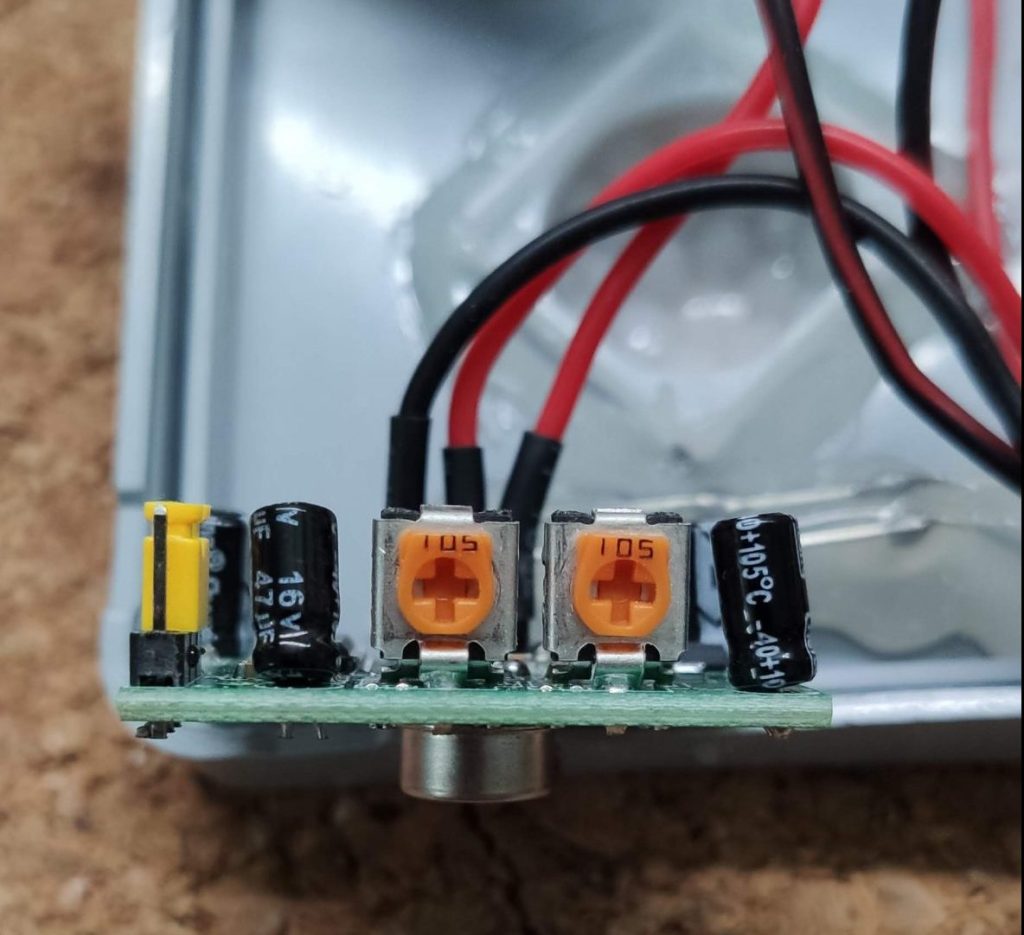
After finishing the adjustments we can squeeze everything into the electric junction box. It’s a tight fit but it worked for me.

Final thoughts
And that’s it, a complete analog DIY battery powered PIR outdoor light 😊. It was so much fun to built it and I learned a lot about transistors and circuits in general. Further more, it teached me that not everything must be “smart” to be smart.
If you like this project or you already built your own version, feel free to share your results with me on twitter 🤓